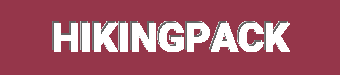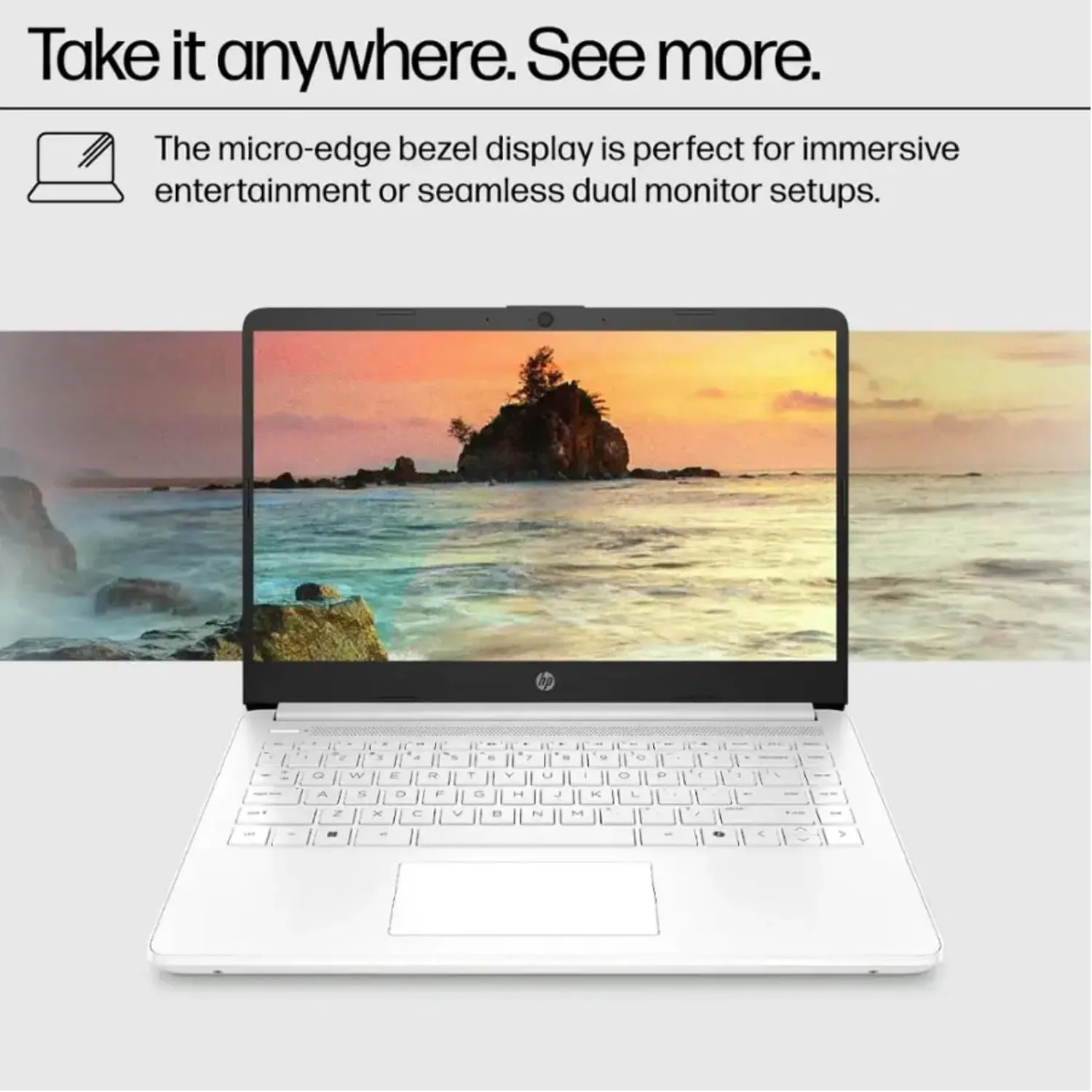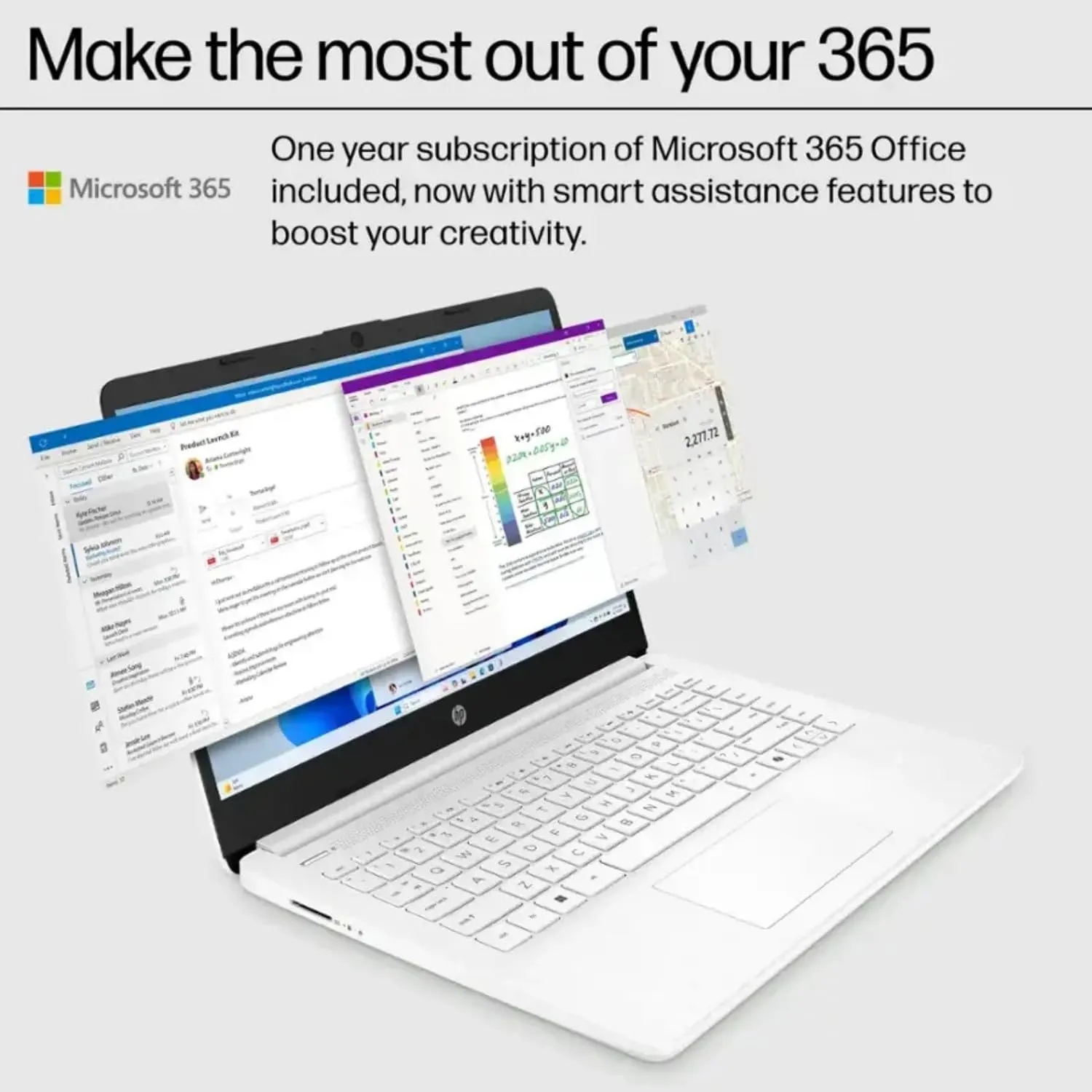- 【Vibrant 14" HD Display for Work & Entertainment】Experience crisp visuals on this HP laptop's micro-edge BrightView screen. The slim bezel design delivers maximum viewing area for online classes, video calls, and movie streaming. The 720p HD webcam with dual mics ensures clear video conferences even in dim lighting.
- 【Efficient Intel Celeron N4120 Performance】With 4-core processing power, this laptop handles everyday tasks smoothly - perfect for students taking online classes or professionals managing documents. Enjoy responsive browsing and up to 11 hours of battery life for all-day productivity.
- 【Responsive 16GB RAM & 64GB eMMC 256 Ghost Manta SD Card】The upgraded memory effortlessly handles multiple browser tabs and study apps simultaneously, while providing ample space for school projects, work documents, and personal media. Fast eMMC storage ensures quick access to your files.
- 【Windows 11 Home in S mode】You may switch to regular windows 11: Press "Start button" bottom left of the screen; Select "Settings" icon above "power" icon;Select "Activation", then Go to Store; Select Get option under "Switch out of S mode"; Hit Install. (If you also see an "Upgrade your edition of Windows" section, be careful not to click the "Go to the Store" link that appears there).
- 【Ready for Productivity - Office 365 Included】Comes with Office 365 for creating documents, presentations, and spreadsheets. Perfect for students starting assignments or small business owners managing their work - simply activate with your Microsoft account.
Switching out of S mode in Windows 11
Windows 11 in S mode is designed for security and performance, exclusively running apps from the Microsoft Store. If you want to install an app that isn't available in the Microsoft Store, you'll need to switch out of S mode
1. On your PC running Windows 11 in S mode, open Settings> System> Activation.
2. In the Switch to Windows 11 Pro section, select Go to the Store. (If you also see an "Upgrade your edition of Windows" section, be careful not to click the "Go to the Store" link that appears there.)
3. On the Switch out of S mode (or similar) page that appears in the Microsoft Store, select the Get button. After you see a confirmation message on the page, you'll be able to install apps from outside of the Microsoft Store.
Activate pre-installed Office 365:
1.Launch any Office app>
2.Start your activation by signing in with your Microsoft account(Create a account if you don't have one yet)>
3.Click "Activative Office">
4.Sign in your account and follow the next prompts.>
5.Complete Step 1,2 and 3>
6.Click on Refresh once Office is ready>
7.Open a document and accept the license agreement.
Memory: Upgraded to 16GB RAM
Storage:64GB eMMC 256GB SD Card
Display: 14.0-inch diagonal, HD (1366 x 768), micro-edge, BrightView
Processor: Intel Celeron N4120, up to 2.6 GHz, 4 Cores & 4 Threads
Battery Life: Up to 10 hours
Graphics: Intel UHD Graphics 600
Webcam: HP True Vision 720p HD camera with integrated dual array digital microphones
Connectivity: 802.11a/b/g/n/ac Wi-Fi and Bluetooth
Operating System: Windows 11 Home in S mode